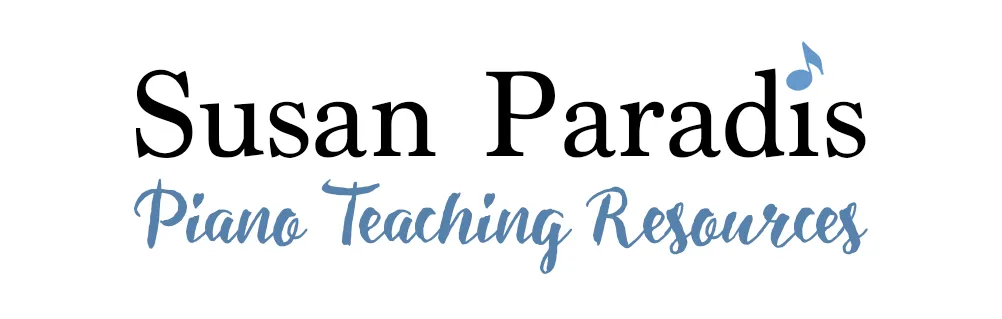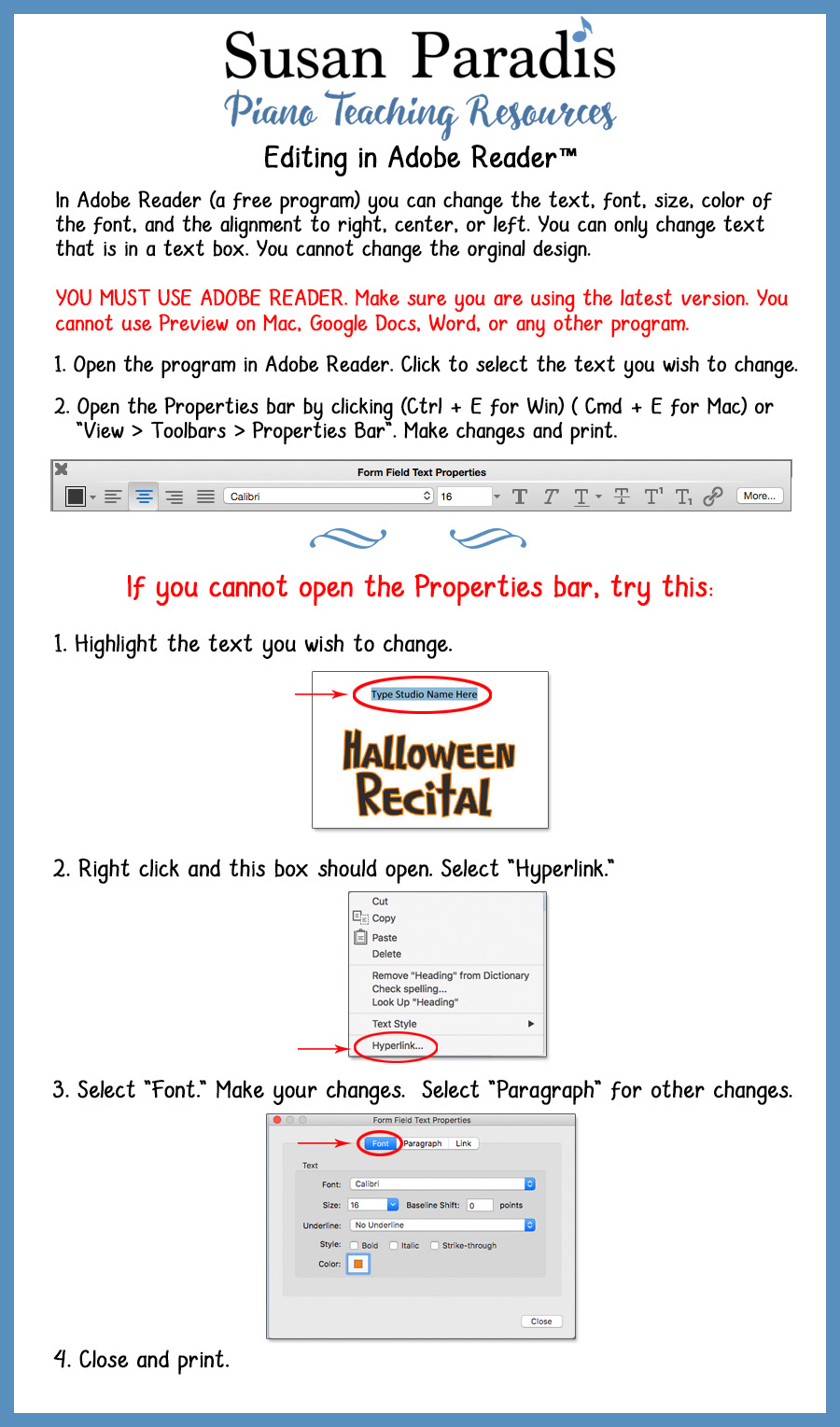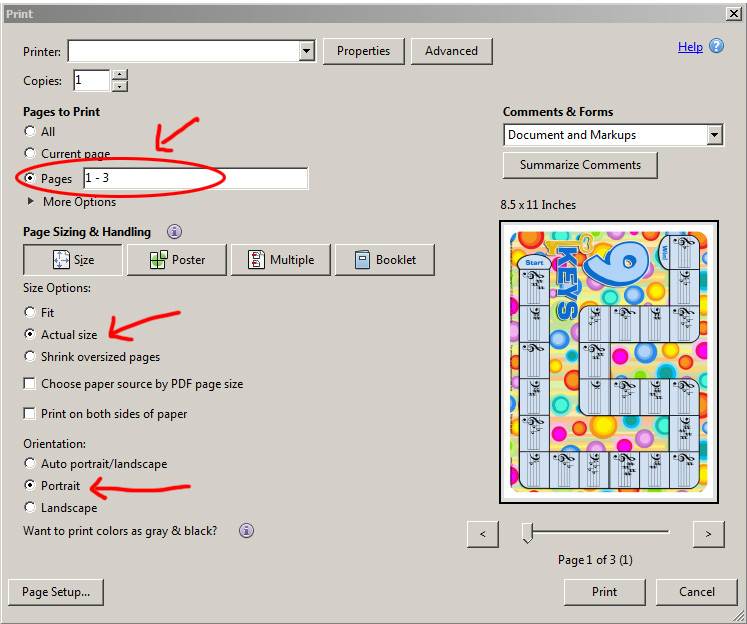How do I get the link to download something I bought in your store?
When you order, you will set up an account. This will contain the links to what you order and will save them. To get to your account, select ACCOUNT from the top menu bar. When that opens, scroll down to ORDERS. Open that and you will find the links for your order. You will also be sent an email, but we have found that often the email doesn’t show up in your inbox, or they are sent to SPAM, JUNK, TRASH or PROMOTIONS, depending on your operating system. If you don’t get an email and you want to find your files, please check your account. To find your account, select ACCOUNT from the top menu bar and then select ORDERS. If you latest order is not in your account and it has cleared through PayPal, please use the contact form to let us know.
Do I have to use PayPal to order from you?
No. When you get ready to pay for your order, you will be given the choice to use a credit card instead of PayPal.
What are your Licensing and Terms of Use.
- This material on this site is for private use including the material in the store and the items that can be downloaded for free.
- You have permission to make copies for the students in your private studio or your immediate family.
- You may save these files on your computer or in your account to use again with your private students or your immediate family.
- You may print as many copies as you wish for your own students and for personal use.
- You may not claim this work as your own or remove the copyright notice.
- You may not share the electronic digital files, sell the files, or post on the Internet.
- You may not share the printed worksheets outside of your studio or immediate family.
- You may not copy or share the art, graphics, lyrics or text for your own use or alter it in any way.
- You may not use any part of the material to make items for your own students or family.
- Each teacher and/or parent needs to make a separate purchase and not share with teachers in a school or business.
- There are no refunds or exchanges on digital products.
- All the products are digital downloads. That means that you will print them yourself or have them printed by a printing shop of your choice.
What is your shipping policy?
No items are shipped from the store. They are all digital downloads.
How do a find things I’m looking for on your site?
Some of my older resources are retired and some are in my music store. Check the free page or do a Google search for items in the store.
What if I purchase the wrong thing by accident. Is there a refund or exchange?
There are no refunds or exchanges on items due to the nature of digital files.
How do I print your material?
You will need to have the latest version of Adobe Reader installed on your computer, which you can download free here. If you do not use Adobe Reader, the document may not print correctly.
I am having trouble printing the free teaching aids.
Please try each of the following solutions.
- Are you using the latest version of Adobe Reader? It is a free program.
- You should use a desktop or laptop computer for the best printing results. If using a mobile device you will need to use a special app for printing PDF documents.
- Try saving the file before you print it.
- Try a different browser.
How do I edit a PDF in Adobe Reader?
PDF Documents: How to print only one page and also how to print both sides of flash cards.
Download the file by clicking the link under the image.
The file (called a PDF) will include both the front and back of the cards. I suggest you scroll through the PDF file to see all the pages before you print. When you are ready, open the printer dialog box.
Under the Pages to Print instructions in the pop-up box, select “Pages”, and then type the page numbers of the front of the cards. For example, if the font of the cards are on pages 1, 2, and 3, type 1-3. Select “Print.” Only the card numbers you typed in will print.
In order to print on the back, insert one of the pages you just printed back into your printer and type the PDF page number that contains the back of the cards. Do the same for every page that you intend to have a printed back. You will need to know which side of the paper your printer prints on, so test that out before you waste a lot of paper and ink. Every printer has a different way to do that.
Adobe Reader updates the PDF reader program regularly, so in the future, the box below may look different, but the general directions will be the same.
What is your disclosure policy?
Piano Teachers Resources is a personal blog written by Susan Paradis. Occasionally a small commission is received from links as an affiliate for the purpose of recommending teaching material that is helpful for teachers. These links help support the blog.
Reviews and opinions expressed in this blog are personal views and are not compensated or solicited. The majority of the music and all of the products recommended are purchased by the blog owner for private studio use. However, in a small number of posts, Piano Teachers Resources is given a copy of the music.
Why didn’t my comment show up?
To keep down spam, comments are moderated. You may remain anonymous when you comment. Your email will not be published unless you specify it.
Do you know there is a mistake in your music/worksheet?
I try to proofread everything, but I miss things. Please help me out by letting me know and I will fix it as soon as possible.
Can I use your art and/or music on some of the things I make for my students?
No, I own the copyright of the designs and music and it must be used only in the form that is downloaded from this site. Some of the art is purchased and licensed and may not be reused.